|
SymbolEditor
1.3.0
|
|
SymbolEditor
1.3.0
|
The symbols created are stored in symbol files. A number of different files can be created containing symbols of different themes. When files are opened the symbol library will be populated with the contents of the file.
The symbol library can be associated with a LibraryListWidget which will provide an icon view of all the existing symbols. Clicking on one of the icons will open this symbol in the editor and allow it to be modified. New symbols created can be saved to the library.
Note that symbols saved to the library are not immediately saved to disk. The user is required to save the library with the File->Save command. The user may also use the File->Save As command to save the library to a different file.
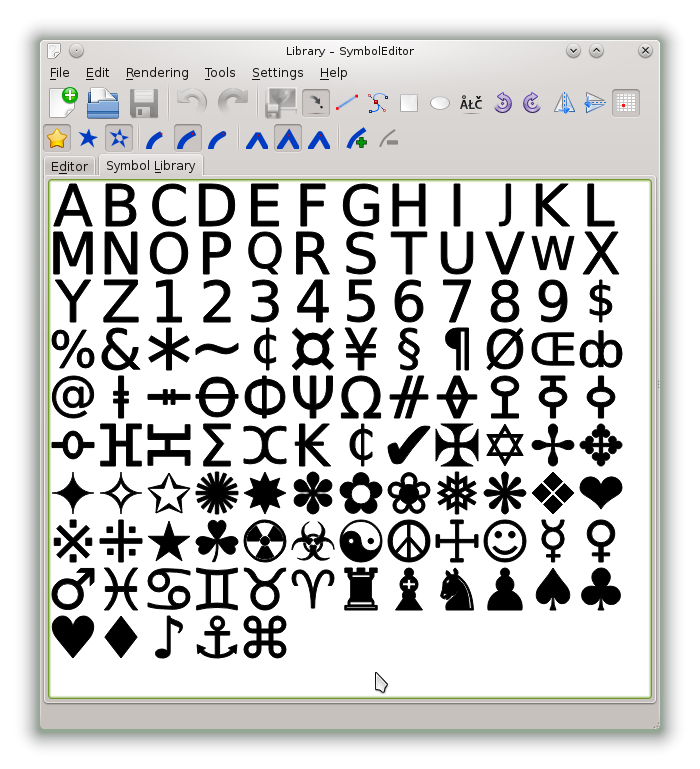
All changes to the library through adding new symbols, editing a symbol or importing a library can be undone or redone with the undo and redo commands. A separate undo stack is managed for the library and for the editor and the active one is dependent on which of the tabs is selected. Undoing commands in the editor tab does not affect the library, similarly undoing commands in the library does not affect the editor.
A context menu is available for the symbols in the list allowing individual symbols to be deleted. This can be undone if required.
Using the File->Import Library it is also possible to import symbols from another symbol file into the current symbol library. These will then be appended to the current set of symbols.
The symbol library view also allows drag and drop of symbols between instances of the SymbolEditor, so if you want to copy a number of symbols without importing them all, this can be done on an individual basis.
File->Close will close the current library leaving a new empty library that new symbols can be added to.